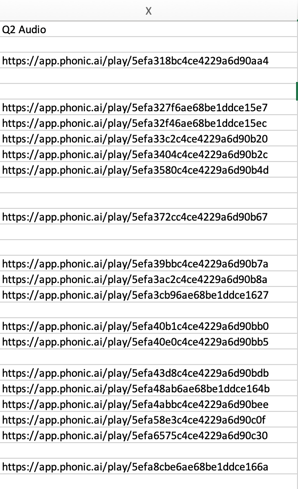Individual audio responses can be shared with people who don't have Phonic accounts by making your audio public and then sharing a Play Link.
Step 1: Make Audio Public
Click on the survey with audio responses that you want to share. In the top right corner, use the Options drop down to select "Make Media Public." Note that this does not mean your audio can be accessed by anyone, but rather, those with the Play Link will be able to listen to the audio file (even without a Phonic account!).
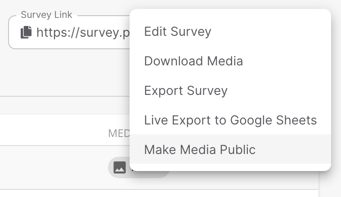
Step 2: Share the Play Link
You can retrieve the Play Link for an audio response in two ways: directly in the Phonic Dashboard or in your CSV export.
In the Dashboard
Click on the response that you want to share. The response page should look like the one below.
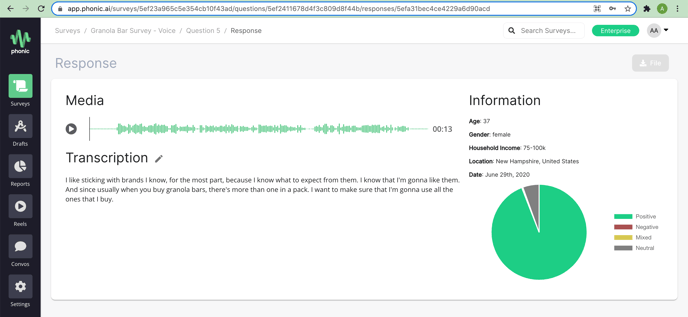
Copy the URL in your web browser. It will look like the one below.
https://app.phonic.ai/surveys/5ef23a965c5e354cb10f43ad/questions/5ef2411678d4f3c809d8f44b/responses/5efa31bec4ce4229a6d90acd
In the CSV
In the CSV export for your survey will contain a Play Link for every audio and video response in your survey. Play Links can be found in the columns labeled "Q# Audio".