Surveys can be easily created by uploading a CSV file that contains the information for a list of questions.
This feature is currently under construction. If you have any questions please reach out to our support team at contact@phonic.ai.
To create a survey from a CSV, click on the "+ New Survey" tile on your Survey homepage. Select "Upload CSV."
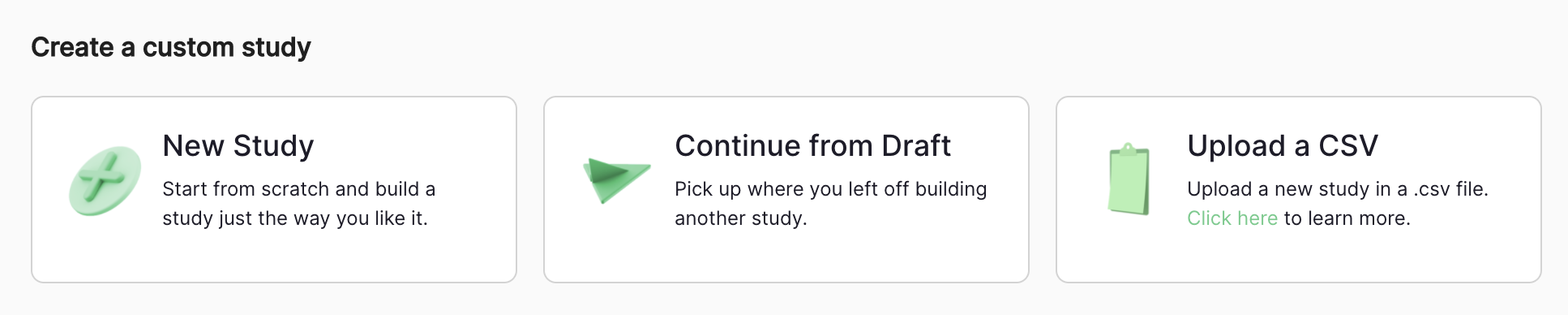
Follow the guidelines below to ensure that the CSV creates your survey as intended.
What Information Can I Include In My CSV?
Information about the question type, text, and subtext can be added for all question types. Options can be specified for Selection, Dropdown, Ranking, and Likert questions, while custom scale labels can be specified for Likert and Slider questions.
How Do I Format My CSV?
CSV files must follow a specific formatting in order to accurately create a survey. Each column of your CSV must be labelled with an attribute label, while each row will contain the information for a specific question, for each of the column attributes. Information within each row must also follow a specific formatting.
All formatting is case sensitive. When referencing column attributes and question types, the first letter of each word must be capitalized.
Column Formatting
Column Attributes: All Question Types
Type - Specifies the question type.
Text - Specifies the question text.
Subtext - Specifies the question subtext.

Column Attributes: Selection
Options - Specifies the selection options.
Allow Multiple Selections - When set to "TRUE" will allow multiple selections (i.e., checkbox question type); if set to "FALSE" will allow for single selection.

Column Attributes: Dropdown, Ranking
Options - Specifies the dropdown or ranking options.

Column Attributes: Likert
Options - Specifies Likert options (left of Likert chart).
Enable Custom Likert Options - When set to "TRUE" will allow for a custom Likert scale; if set to "FALSE" Likert scale will be set to default (1-5).
Custom Likert Options - Specifies labels for the custom Likert scale (top of Likert chart); labels must be written in the order you would like them to appear (i.e., left to right).

Column Attributes: Slider
Bound Labels - Specifies the lower and upper bound labels for sliders. Labels must be written in the order you would like them to appear (i.e., left to right).

Row Formatting
Referencing Question Types
Question types are referenced under the column attribute "Type" in the CSV. This should be the first column in your CSV.
| Question Type | Type (CSV Value) |
|---|---|
| Welcome screen | Welcome |
| Text box | Text |
| Number | Number |
| Date | Date |
| Slider | Slider |
| File Upload | File |
| Selection | Selection |
| Dropdown | Dropdown |
| Likert | Likert |
| Rank | Ranking |
| Display | Display |
| Audio | Audio |
| Audio + Text | Audio Text |
| Audio + Rank | Audio Ranking |
| Audio + Selection | Audio Selection |
| Audio + Slider | Audio Slider |
| Video | Video |
| Screen Recording | Screen |
Referencing Options and Custom Labels
Options and custom labels must be referenced in a list format. Lists are contained within square brackets [ ] and each option must be separated by a comma. The examples below are acceptable lists.
- [Option 1, Option 2, Option 3]
- [Very Likely, Likely, Somewhat Likely, Not Likely]
- [Chocolate, Candy, Popcorn, Chips]
- [Sedan, SUV, Mini-van, Truck, Sports Car]
List #4 in a Selection question type will appear as below.
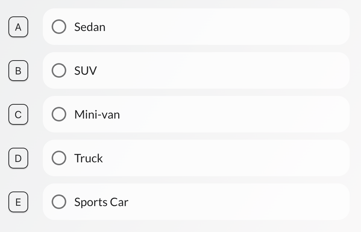
Example: Build A Customer Feedback Survey
Try the feature out yourself! You can download the spreadsheet below and upload it to Phonic. Add different question types or change any of the details in the CSV to see the resulting survey.