Every survey can be edited after it has been published. You can also duplicate a survey and then edit the duplicate.
Editing a Survey
To edit a survey after it has been published, click the 3 dots in the top right corner of the survey tile. Click "Edit Survey". This will bring you to the survey builder where you can now edit your survey.
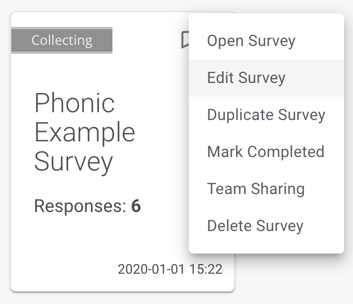
Once you have made the desired changes to your survey, click the "Publish" button in the top right corner. You must Publish the survey in order for your changes to appear.
You cannot edit the question type (i.e., changing from "Selection" to "Dropdown") once a survey is published. To change the question type for a given question, you can either duplicate the survey (see below) or delete the original question and add a new question. Note that if you delete the original question, any data collected for this question will be lost.
Duplicating a Survey
Duplicating a survey will generate an identical survey draft of your published survey, which can be edited without modifying the original. To duplicate a survey, click the 3 dots in the top right corner of the survey tile. Click "Duplicate Survey". This will bring you to the survey builder where you can now edit the duplicate.
Duplicated surveys are considered "new" surveys and will appear in your Drafts until published. Since they are in draft-mode, you can change the question type on a survey duplicate. Survey responses are not duplicated with the new survey.