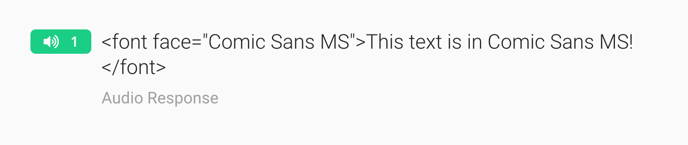In the survey builder you can select a variety of background themes, fonts, and even add custom branding.
You can customize the way your survey looks by clicking on the "Appearance" tab in the survey builder.
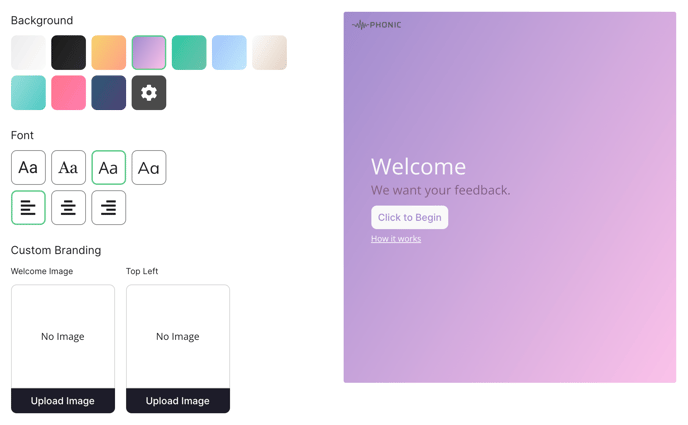
From here, you can change:
- Background. Choose from one of our themes, or click the ⚙️ button to customize the colour of your background.
- Font. Choose from one of the fonts we provide, and choose the font alignment.
- Custom Branding. Add your own logo to the Welcome page and in the top left corner of each survey page. This will override the Phonic logo.
Customizing Your Survey using HTML
To further customize your survey you can add various HTML attributes to your question text. For example, you can change the font face, colour, size, alignment, and bold, underline or italicize your font, all through HTML. Below are some examples of how to customize your question text through HTML.
All HTML code blocks below can be added directly into the survey builder: