Enable Live Export
Phonic will automatically sync your responses with a live Google Sheet. This means as responses are collected, updated and deleted, the results will automatically propagate to a Google Sheet that can be shared with colleagues and teammates. On the survey page, use the Options dropdown to select "Live Export to Google Sheets".
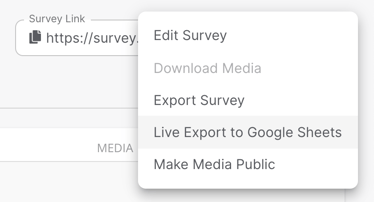
A new window will pop-up, prompting you to enter your email address. Phonic will email a link to your google sheet to the email address that you specify.
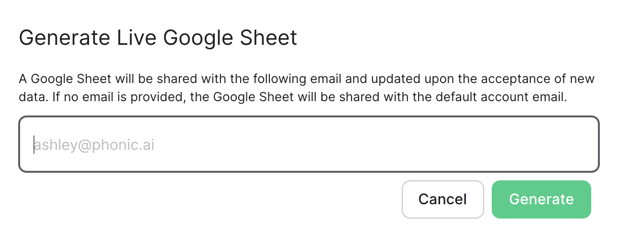
Access the Google Sheet
Once the Google Sheet is generated, you can access the Google Sheet in the Options dropdown by clicking "Open Google Sheet". You can also stop the export by clicking "Stop Export to Google Sheets".
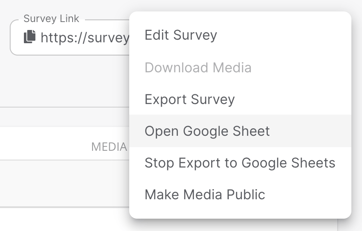 The Google Sheet can be shared with anyone using the "Share" button in the top right of the Google Sheet.
The Google Sheet can be shared with anyone using the "Share" button in the top right of the Google Sheet.
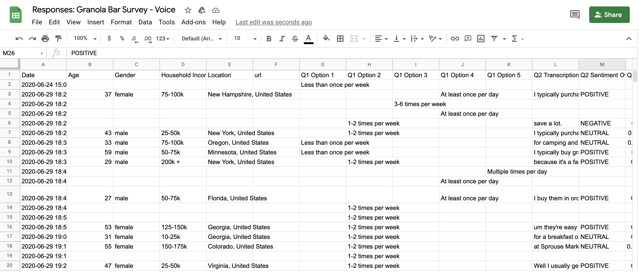
How Quickly Are Results Visible?
Results are updated in the live Google Sheet between 2 and 15 minutes after collection.