Below are some microphone and web-browser considerations before taking a Phonic survey.
Unsupported Devices & Browsers
Phonic surveys can be answered from almost all devices and browsers, however there are known problematic device/browser combinations.
- Apple iOS devices (iPhones, iPads, etc) & non-Safari browsers. Apple blocks microphone access on all iOS browsers except Safari. Recording on Safari occasionally has an undesirable crackly or popping effect.
- Links opened inside other applications. For example, a link opened in the Facebook Messenger web view. Microphone access can only be obtained when the link is opened directly in the browser.
- Legacy Browsers. For example, Internet Explorer 6-11 or Edge 12-18. View a full list of supported browsers here.
Web browsers that are unable to load JavaScript are unsupported.
Microphone Settings
Sometimes recording fails on mobile browsers because the browser does not have permission to access the microphone. This can be checked by going to your settings and verifying that the microphone is enabled. On iPhone, this can be found in Settings > Safari > Microphone > Enable.
Microphone Quality
Unlike a native application, Phonic exists entirely on the web. This makes it as easy as possible for respondents to record audio responses since they don't have to download a separate application. Unfortunately, there are a host of issues when recording audio in-browser that may compromise recording quality. However, these issues are generally only observed on mobile devices. High fidelity recordings can almost always be obtained on desktop browsers.
Note: Poor audio quality can also arise from out-of-date operating systems on mobile devices.
HTTPS
Most browsers limit microphone access to sites loaded over HTTPS. If you're answering a survey on our survey.phonic.ai domain, we've handled this for you. If you're answering through a Phonic widget or integration with another platform then it's possible the web page is using plain HTTP. If an error occurs when you press recording, ensure that your url begins with https://.
Microphone Check
The survey creator may choose to add a microphone check at the beginning of the survey. This audio is not saved anywhere. The purpose of this check is to verify that your microphone is working as expected.
Some devices are configured so that the microphone can record audio but cannot play it back. As long as the waveform displayed appears contains an audio buffer, the recording is successful.
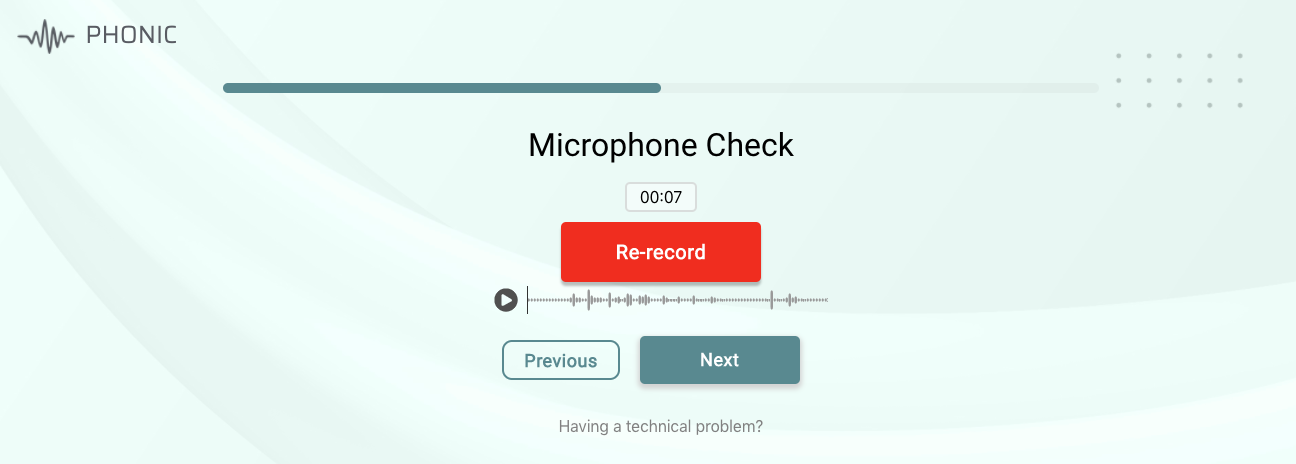 This is a successful microphone test. The microphone recorded audio which was successfully saved. You can proceed to the survey.
This is a successful microphone test. The microphone recorded audio which was successfully saved. You can proceed to the survey.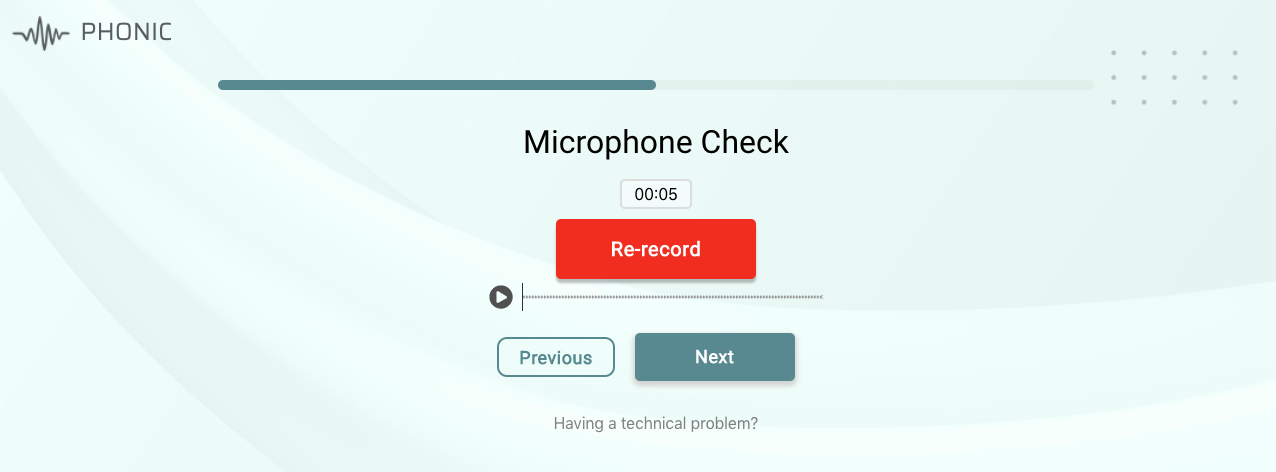 The above image shows that the microphone was enabled, but no audio was recorded. Try refreshing the page or recording on a different device.
The above image shows that the microphone was enabled, but no audio was recorded. Try refreshing the page or recording on a different device.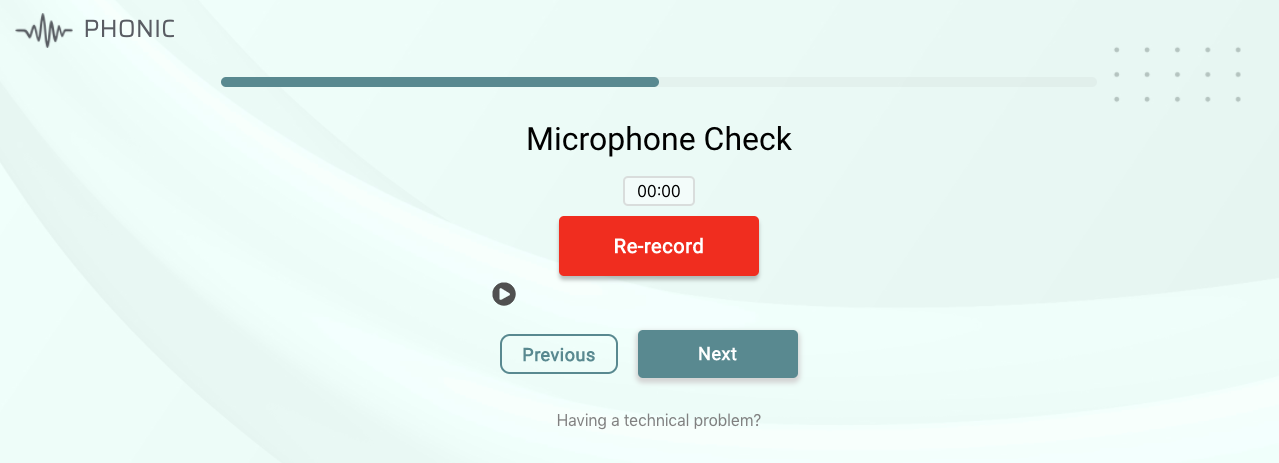 The above image shows that the microphone is not enabled. You may have to check your audio settings or record on a different device.
The above image shows that the microphone is not enabled. You may have to check your audio settings or record on a different device.
Contact Us
If you have a question or concern not mentioned above, feel free to reach out to us at contact@phonic.ai and a member of the team will assist you as soon as possible.