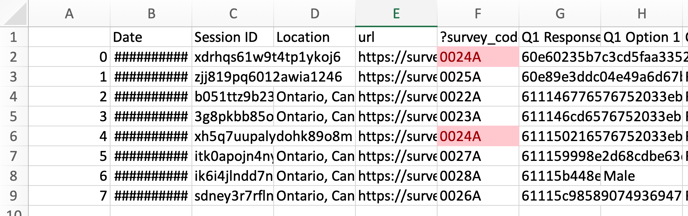Unique links let you track participants and ensure that each participant completes your survey only once. You can do this in Phonic by adding a query parameter at the end of the survey URL.
Although Phonic does not automatically create unique survey links, you can manually create unique URLs to send to individual participants. Note that sending out a unique link does not prohibit participants from completing your survey more than once, but multiple responses can be easily tracked.
Step 1: Populate a Contact List in a Spreadsheet
If you have a contact list of respondents that you would like to complete your survey, then paste their email addresses into the first column of your spreadsheet. By setting up your spreadsheet this way, you can link the unique ID to a specific email address. This is helpful in the event that a respondent does complete your survey multiple times.
Step 2: Add the Phonic Survey Link
In the second column of your spreadsheet, add your Phonic survey link. This will be the base link, which is the same for all participants. See the example below for what your spreadsheet should look like.
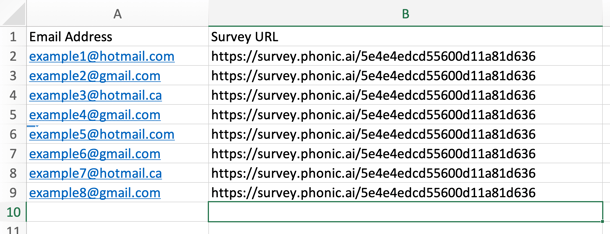
Step 3: Add a Unique Code using a Query Parameter
To personalize each link, a query parameter with unique code will be added to the end of the URL. We've named this survey_code, but you can use any name you'd like.
?survey_code=[unique code]
The survey_code is the label of the parameter. When someone completes your survey, their survey code will be listed in the "survey_code" data column of your .csv file. You can use any parameter name, not just survey_code.
The [unique code] is the specification of "survey_code". This is the unique number and/or letter string that you will add to each participant's survey URL.
When added to your survey link, your new URLs will look like those below. Note that "0022A", "0023A", "0024A", etc. can be changed to any number or letter string you choose. Importantly, each string should be different between participants.
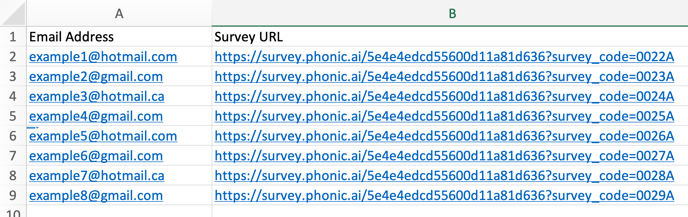
How Do I Check For Multiple Responses?
To check for multiple responses, download the .csv file. The .csv file will include a column labelled "survey_code". If a participant responded to your survey more than once, then their unique survey code will appear more than once in the "survey_code" column. For example, column F below is labelled "?survey_code", and in this column there are two entries that are the same. That means that the individual who was assigned this code has completed the survey twice.