Either embed the Phonic widget, link to a Phonic survey or use our API.
There are three primary ways to integrate Phonic with another platform.
- The Phonic widget can be embedded to allow audio recording anywhere.
- A Phonic survey can be linked to directly from another survey or platform.
- Data can be uploaded and fetched via our REST API.
All of these methods can link data between uniquely identifying respondents across multiple platforms.
Method 1: Embed A Recording Widget
The Phonic embedded widget can be added to any survey platform that supports custom HTML. The widget defines a custom HTML tag into which attributes are passed. These attributes modify the behaviour and appearance of the widget. A full list of attributes can be found in our doc describing how to embed this widget into a web page.
There are only two required parameters, survey ID and question ID:
<phonic-mic
surveyid="paste-survey-id"
questionid="paste-question-id">
</phonic-mic>
<script type="text/javascript" src="https://api.phonic.ai/phonic-embed.min.js">
</script>
The third parameter used often in integrations is responseID, which acts to uniquely identify a respondent. If it is not provided, we will automatically generate one. It is recommended to explicitly provide one when a common identifier is required to link responses between multiple widgets. For example, a survey with multiple audio questions.
<phonic-mic
surveyid="paste-survey-id"
questionid="paste-question-id"
responseid="..."
>
</phonic-mic>
<script type="text/javascript" src="https://api.phonic.ai/phonic-embed.min.js">
</script>
Method 2: Link to a Phonic Survey
The easiest way to integrate Phonic with another platform is to link directly to a Phonic survey. Consider a study with two parts: the first survey built in Qualtrics and the second survey built in Phonic. A unique identifier can be passed from the Qualtrics survey to Phonic via URL parameters.
https://survey.phonic.ai/MY-SURVEY-ID?my_id=12345
Here my_id acts as an identifier from Qualtrics that is unique for each respondent. Phonic automatically saves this id and will include it as a column in your CSV data export. This column acts as a key on which you can join the Qualtrics and Phonic datasets.
Method 3: Use the Phonic API
Our API is currently in beta. Get in touch with our team to discuss access.