Phonic's default survey language is English, but we have users all around the world! We offer translations for several languages, and if your language isn't on this list, you can add your own translations.
By default, all survey text and buttons are set to English. If your survey is in a language other than English (e.g., if your questions are written in Russian), then you can change the default language so that survey instructions and buttons match.
Option 1: Survey Settings
Go into the survey settings tab and find the "Survey Language" box. Here you will find a drop-down that contains several languages. For each of these languages, we provide translations for pre-populated survey instructions and buttons. When you change the language here, your survey will automatically be administered in this language.
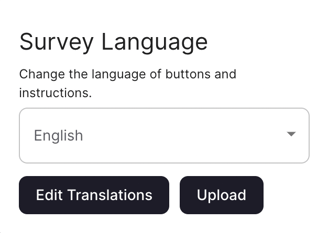
Changing the survey language here will not change your transcription language for audio and video question types. This must be done manually in question settings.
Option 2: Query Parameter
All Phonic surveys are assigned a unique URL link, like the one below.
https://app.phonic.ai/surveys/5f62e72601792c3849faa1f3
Languages can be specified by adding a query parameter to the end of the URL. In the example below, "lang" indicates that you are specifying a language, and "ru" is the language code (in this case, for Russian). For a full list of language codes, click here.
?lang=ru
When the above query parameter is added to the original URL, the survey will be deployed in Russian.
https://app.phonic.ai/surveys/5f624a2601792c4849faa1f3?lang=ru
You do not need to manually change the transcription language when using the language query parameter because it will override the transcription language in question settings.
What If The Language I Need Is Not Listed?
If the language that you need is not listed in the Survey Language drop-down, then you need to add your own translations for pre-populated instructions and buttons. To do this, click the "Edit Translations" button. This will open a new window with another language drop down that contains many more languages. Select the language that you would like to add a translation for, and add the translation accordingly (see below).
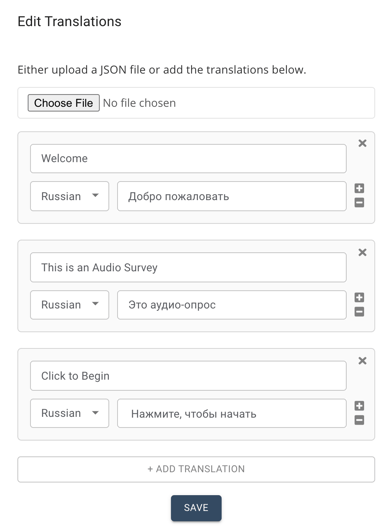 Since you manually added translations for a language, you now need to also manually add a query parameter to your survey URL to tell Phonic that you want it administered in this language.
Since you manually added translations for a language, you now need to also manually add a query parameter to your survey URL to tell Phonic that you want it administered in this language.