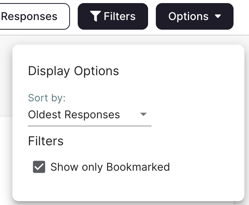You can bookmark responses in Question view and Respondent view.
Bookmarks in Question View
Bookmarking in question view allows you to bookmark responses to a specific question. To bookmark in question view, click on the question of interest. On the left side of each response, there is a bookmark icon. To bookmark a response, click this icon. When a response is bookmarked it will be shaded in. In the example below, response #1 is bookmarked.
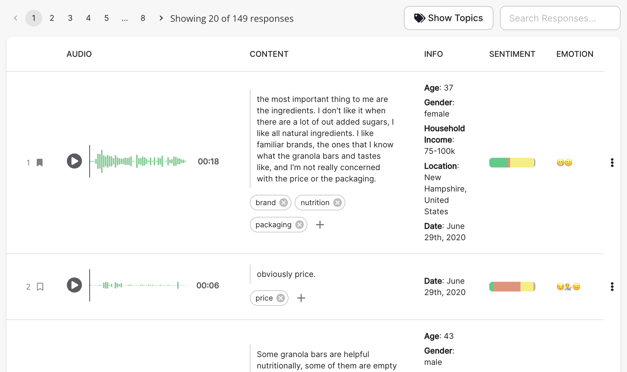
You can also bookmark responses in the Response Screen pop-up. Click on any response in question view. The screen below will appear. Use the bookmark button in the top left to bookmark the response. 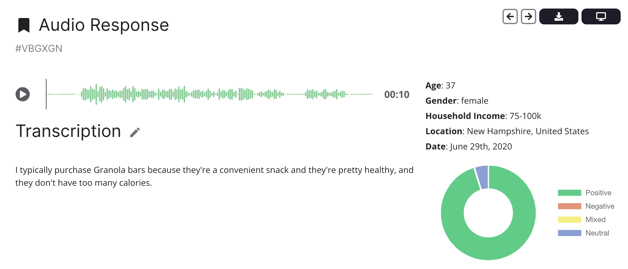
Filtering By Bookmarked Responses in Question View
When in question view you can filter responses by bookmark. Click on the "Filters" button on the right. Under "Display Options" check off "Show only Bookmarked".
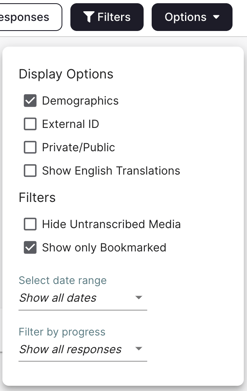
Bookmarking responses in question view is a way to quickly add responses to a Report or Showreel. Simply filter by bookmark, click the three dots to the right and choose where you would like the response to be added.
Bookmarks in Respondent View
Bookmarking in respondent view allows you to bookmark an entire respondent. To bookmark in respondent view, click on the bookmark icon in the left respondent pane. When a respondent is bookmarked it will be shaded in. In the example below, respondents 1, 2, 3, and 6 are bookmarked.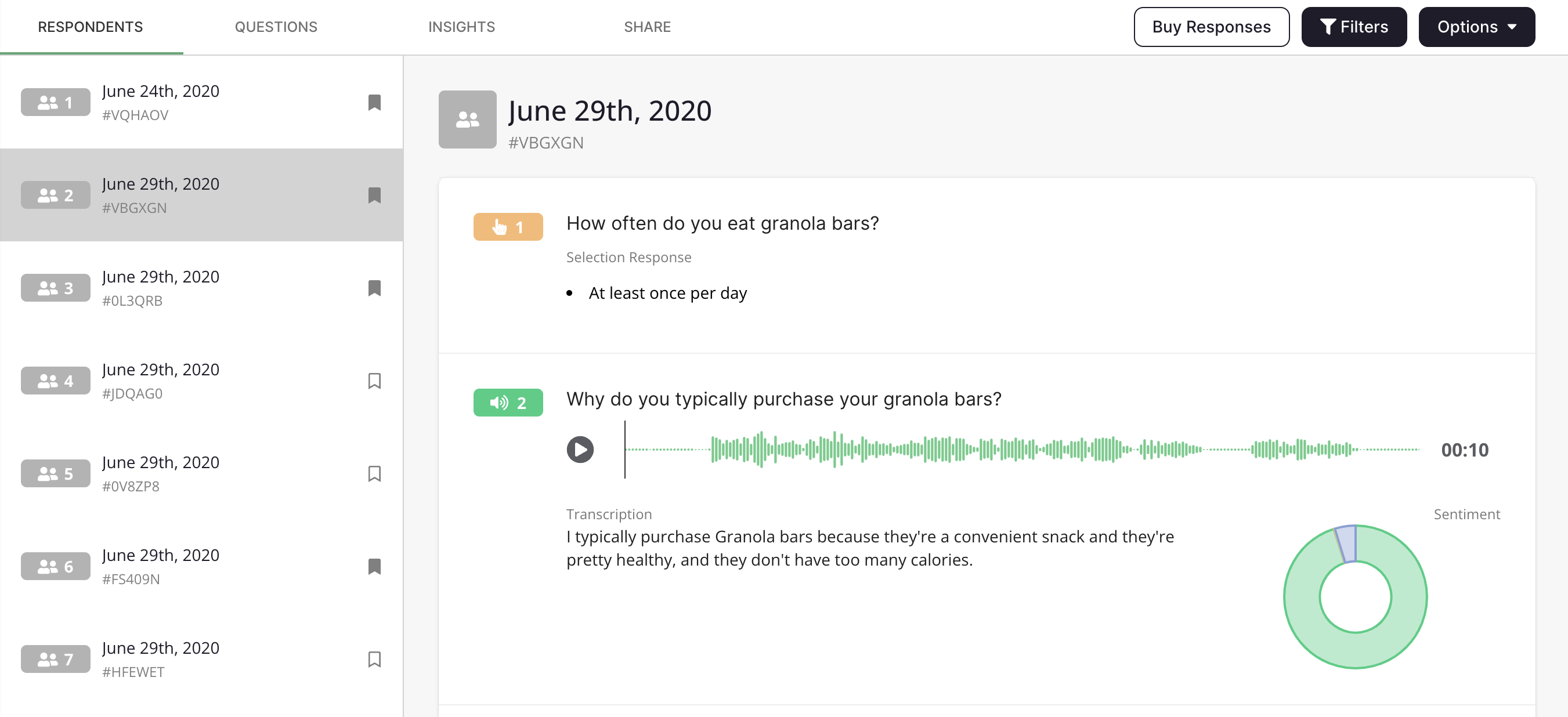
Filtering By Bookmarked Responses in Respondent View
When in respondents view you can filter respondents by bookmark. Click on the "Filters" button on the right. Under "Display Options" check off "Show only Bookmarked".
Exporting Bookmarked Respondents
To export only bookmarked respondents as a CSV file, click on the "Options" button in the top right corner, then click "Export Survey". A pop-up window will appear with some options for your export. Check-off "Export only bookmarked responses".
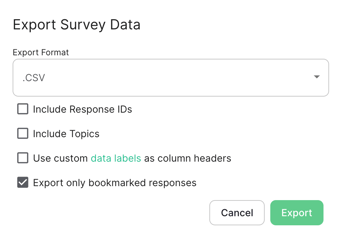
When exporting your survey from the main survey page, checking off "Export only bookmarked responses" will export respondent bookmarks, not individual question response bookmarks.