You may be using a recruitment service such as Prolific to distribute your survey, or an additional survey platform. Participant IDs can be linked between these services through URL query parameters.
If you are using the Phonic widget integration with Qualtrics, click here for information about linking participant IDs.
What is a Query Parameter?
A query parameter is a function that is added to the end of a URL that instructs a behaviour. For example, when using Phonic's conditional survey logic, a query parameter is added at the end of the survey URL and your survey then acts according to the conditions that are specified by that parameter. To link participant IDs from a third-party recruitment website (e.g., Prolific) or survey platform (e.g., Qualtrics) you can add a query parameter that retrieves the PID and then saves this information in Phonic.
You can also use query parameters to set conditions, and set a survey language.
Some popular recruitment services such as Amazon Mechanical Turk and CloudResearch do not capture query parameters. Refer to their customer support for other ways to link survey IDs.
What Query Parameter Do I Add to Link IDs?
There are 4 parts to the query parameter that you will add to your Phonic URL. When put together, the parameter looks like this:
?id=[ID variable]
The question mark indicates the beginning of the query parameter.
The id is the label of the parameter. All of your participant IDs that you are linking to Phonic will be in the "id" data column of your .csv file. Note that you can change this to anything you want. For example, "prolificID".
The equal sign indicates that "id" is specified by what follows.
The [ID variable] is the specification of "id". This is the participant's ID from the recruitment website or other survey platform that Phonic will save. Note that what you enter as the [ID variable] will differ between platforms.
When added to your survey link, your new URL will look like this:
https://survey.phonic.ai/5e4e4edcd55600d11a81d636?id=[ID variable]
What [ID variable] Do I Use?
Each recruitment website and survey software uses a different variable for participant IDs, and you must use the variable that is specified. We have added the query parameters for some popular recruitment sources and survey platforms below. If your recruitment source or survey platform is not on this list, then we recommend you look at their resource page to find out what their [ID variable] is.
The query parameters below must be added to the end of your survey link. Once put together, the new URL can be added to the recruitment or survey platform.
Prolific
?prolific_id={{%PROLIFIC_PID%}}&prolific_session_id={{%SESSION_ID%}}
SONA
?SONA_id=%SURVEY_CODE%
Qualtrics
?qualtrics_id=${e://Field/ResponseID}
Decipher
?decipher_id=${psid}&unique_id=${uuid}
What If Participants Are Starting in Phonic?
The Phonic session ID can be passed through the survey URL and be saved in another platform. This is helpful if your participants are responding to a survey in Phonic and then getting redirected.
Example 1: Qualtrics
Qualtrics will automatically save the Phonic session ID when participants are redirected to Qualtrics from Phonic. Redirecting participants to Qualtrics can be done by inserting your Qualtrics link on the survey end page, in survey settings.
In order for this data to appear in your data export in Qualtrics you must embed it as a custom data variable. For a full Qualtrics tutorial on how to do this, follow these steps. Note that in Step 4 of this tutorial, the Phonic session ID will appear in the drop-down menu, as shown below.
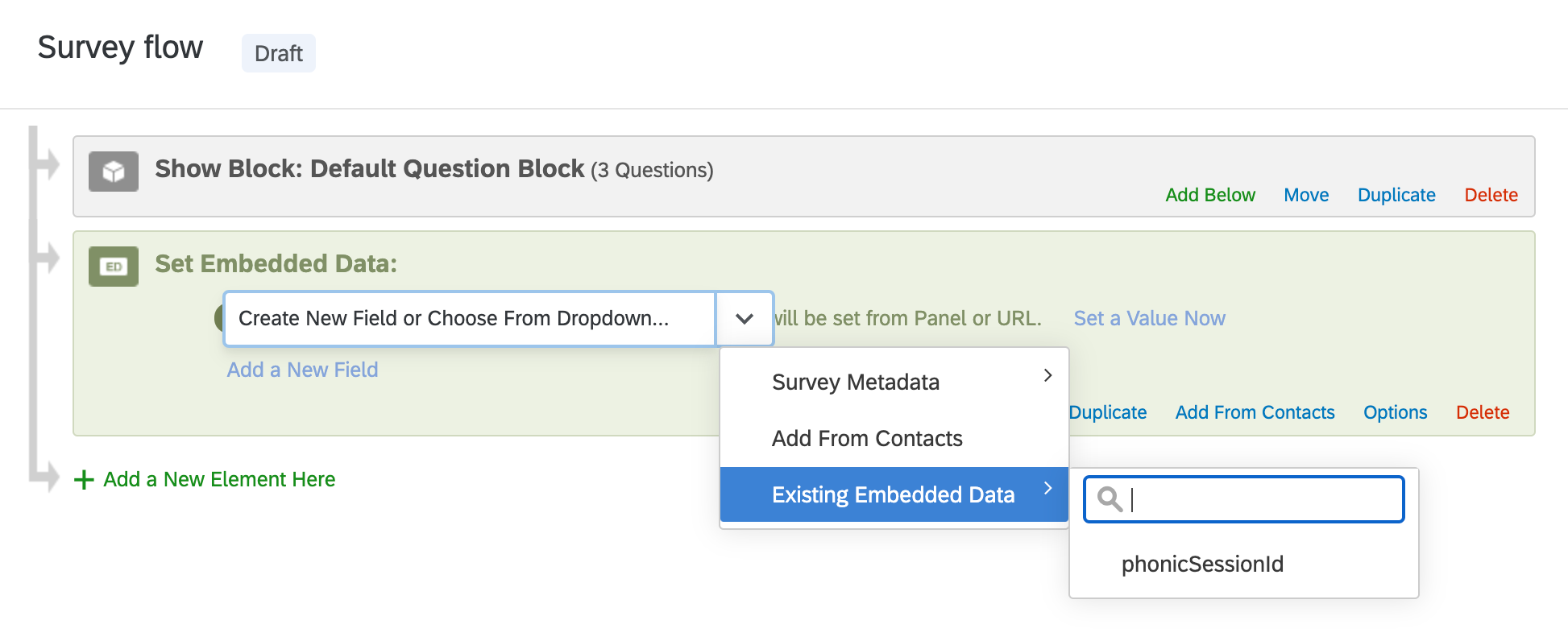 Example 2: Survey Monkey
Example 2: Survey Monkey
Survey Monkey can also save your Phonic session ID through custom data variables. Participants must be redirected to your survey with your Survey Monkey link.
In order for this data to appear in your data export in Survey Monkey you must embed it as a custom data variable. To do this, follow only Step 1 of this tutorial. Set the Variable Name to:
phonicSessionId
Survey Monkey will now save the Phonic session ID when participants are redirected from Phonic.