Survey logic allows users to create more powerful and flexible surveys. You can conditionally display questions, randomly assign conditions, create question blocks and survey branching, and terminate a survey early, through survey logic.
When using any survey logic it’s helpful to program all of the survey questions first. Then, survey logic can be applied to the existing survey layout.
How Do I Access Survey Logic?
Accessing survey logic feature is easy! Mouse over the question that you want to add survey logic to and click the survey logic button in the right corner.
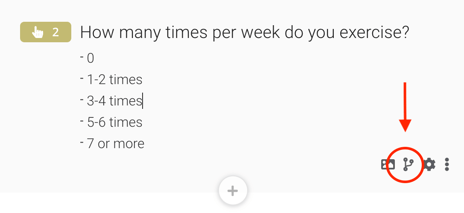
This will bring you to the Question Logic window (pictured below). There are two ways to use survey logic in Phonic. You can "+LOGIC" which uses an IF and THEN statement. Or you can use "Selection Logic" which allows you to conditionally display questions for multiple choice response types. To explore these survey logics more, check out the rest of the articles in this section.
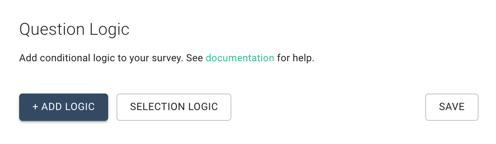
Survey Logic Articles
What is Selection Logic? Learn how to conditionally skip questions based on multiple choice responses.
How Do I Use Survey Logic with Checkbox, Text, and Number Questions? Learn how to conditionally skip questions based on checkbox, text or number responses.
What are Conditions? Learn how to sort participants into conditions based on their responses to a question. Also included in this article is how to use conditions to create survey blocks and survey branching.
What are Random Conditions? Learn how to randomly assign participants to conditions.
How do I Randomize Questions? Learn how to randomize groups of questions and randomize question responses.